May 1, 2021
Aka.ms/accountsettings.
How to fix error, and change your Microsoft Minecraft settings.
The web address aka.ms/accountsettings is associated with a Minecraft error notification, which is sometimes displayed for players who need to make adjustments to their settings in order to join a friend’s game on Minecraft Realms. However, one of the big issues with this is the fact that the web address itself no longer exists.
Here, we take a more in-depth look at this particular Minecraft notification, explain why it pops up for some users, and provide guidance on how to solve the error and connect to a friend’s Minecraft Realm successfully.
What is the Aka.ms/accountsettings Error?
The aka.ms/accountsettings error is a notification that is sometimes displayed to Minecraft users who are attempting to connect to the Realm of a friend. The notification asks the user to visit the web address and make adjustments to their settings and this is most common with accounts where the person is under the age of 18.
With that said, the biggest issue arising from this error is the fact that the aka.ms/accountsettings web address no longer leads to the appropriate settings page and instead re-directs to a troubleshooting page. This means that many users who encounter the error are unsure about what needs to be done.
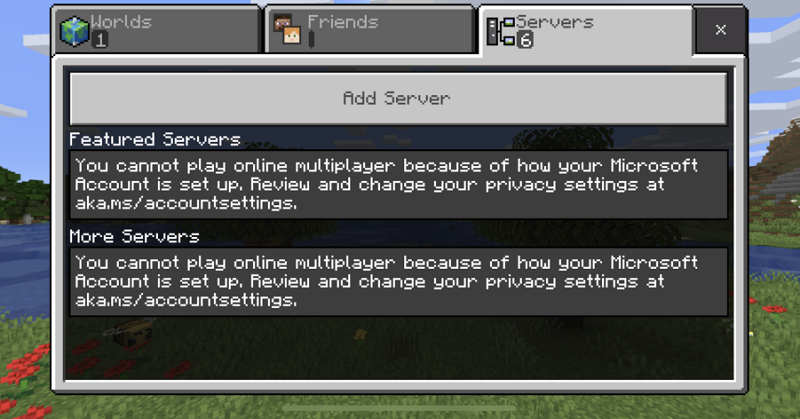
Why Does the Aka.ms/accountsettings Error Occur?
The main situation in which a player may encounter this account settings error during a Minecraft session is when attempting to play online with a friend. The error occurs when there is a problem with the privacy settings within your Minecraft Microsoft account and almost exclusively affects ‘child accounts’ – those belonging to people under 18.
It is especially common when the account is connected to a parent account, which is restricting some of the settings. Essentially, the error notice is an alert that there is a privacy setting issue that needs to be resolved.
The exact wording of the error may vary slightly, but all variations will direct users to the defunct web address.
How to Fix the Error On Xbox One or Xbox Series X|S.
If you are playing Minecraft on an Xbox console, while you are no longer able to access the page mentioned in the notification, you can make changes to your settings by visiting: https://account.xbox.com/settings
From there, you will need to log in to the parent Microsoft account your ‘child account’ is linked to, using your email address and password. Once you have signed in, click on the child account’s profile.
First, go to the ‘Privacy’ tab and make sure ‘Others Can Communicate With Voice, Text or Invites’ is set to ‘Everybody’ or ‘Friends’. Next, go to the ‘Xbox One/Windows 10 Online’ tab and make sure the option for ‘Join Multiplayer Games’ is set to ‘Allow’. Then, scroll down and do the same for the option labelled ‘You Can Create and Join Clubs’.
It is also worth noting that the error message is typically linked to the date of birth listed in your account, especially if your account says you are under 18. If you have set your date of birth inaccurately, fixing this is likely to fix the problem. Similarly, you could create a new Microsoft account and set your date of birth so you are 18+.
Once you have corrected the settings, you should be able to start Minecraft up again and join a friend’s Realm. If you are still having problems, read through the troubleshooting tips later in this article, as there may be another issue.
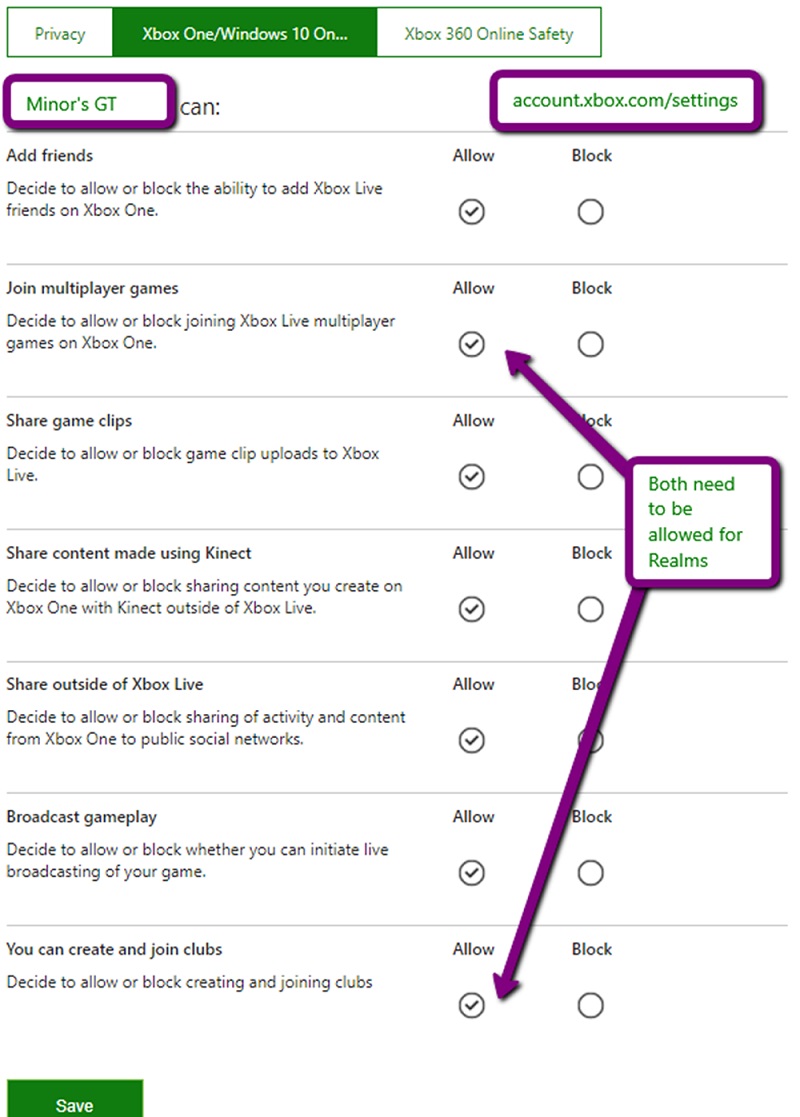
Privacy and Cumminications settings:
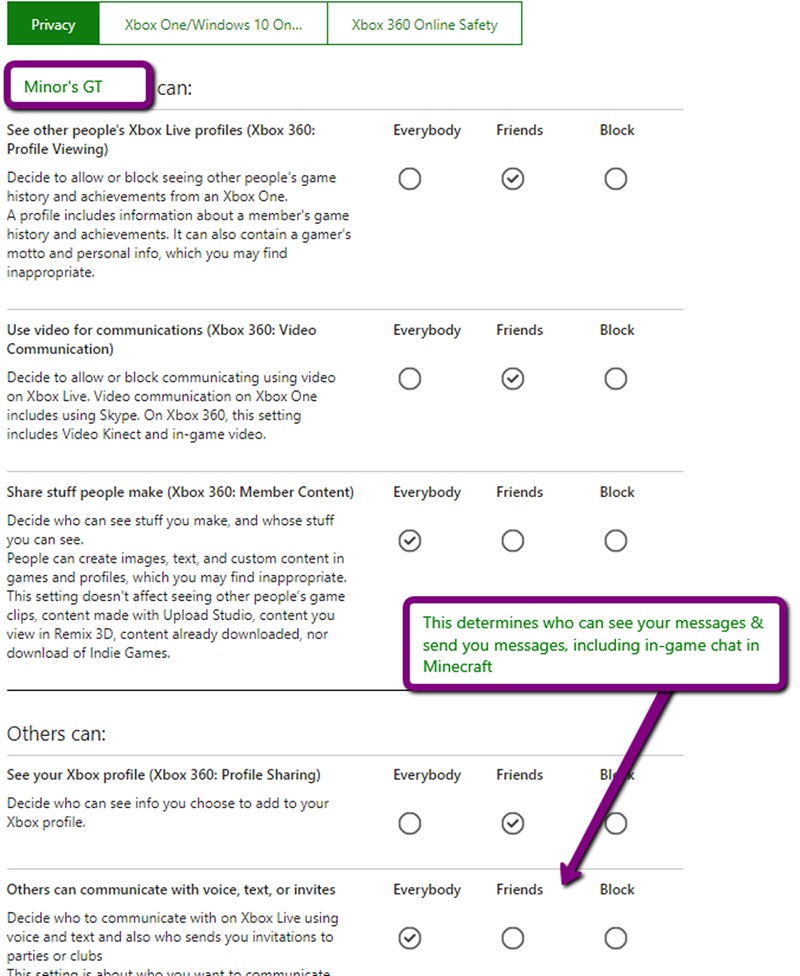
How to Fix the Error on PS4, PS5 or Nintendo Switch.
If you are playing Minecraft on PS4, PS5 or Nintendo Switch, you will still need to have a Microsoft account for crossplay purposes. This is because Microsoft purchased the game’s developer, Mojang, and have tried to bring all accounts in line with one another, in order to better protect players’ security and privacy.
Once you have your account, the aka.ms/accountsettings error is most likely to show up if you attempt to join a friend’s Realm and your account has not been set up properly. However, instead of using the web address provided in the error message, you should instead visit the Xbox account settings page at: https://account.xbox.com/settings
Once you have logged in to the account you want to manage, the platform should automatically assign your account with an Xbox gamertag and this should also apply to any child accounts connected to the main account. When adjusting settings, the ones labelled as if they are for Xbox 360 should also apply for PlayStation and Nintendo Switch. Make sure the settings in that section are as you would like them, then go to the ‘Xbox One/Windows 10 Online’ tab.
From that page, make sure the settings for ‘Join Multiplayer Games’ and ‘You Can Create and Join Clubs’ are both set to ‘Allow’. You should also make sure the ‘Others Can Communicate With Voice, Text or Invites’ option is set to either ‘Everybody’ or ‘Friends’, depending on your personal preference.
As with the Xbox, the error notification is typically connected to the date of birth within your account. If you have accidentally set it so that it lists you as being under the age of 18, you should adjust this. Alternatively, you could create a new Microsoft account with a date of birth that places you over that age.
Once your settings have been adjusted, start Minecraft and you should be able to join a Realm. If you are still experiencing issues, read through the troubleshooting tips provided in the next section for further help.
Troubleshooting for Minecraft Online Play.
If you have adjusted your settings and still find that you are having difficulties when attempting to play Minecraft online, there are a number of other things you should check too. The first step is to make sure your internet connection is working, so try visiting a website on your browser, or testing your internet connection via the settings.
Assuming your connection is fine, you will also need to make sure you have an active subscription to the appropriate online service for your system. For PlayStation consoles, this will mean having an active PlayStation Plus membership, while for Xbox, you will need Xbox Live Gold. For Nintendo Switch, you will need Nintendo Switch Online. If you do not have an active subscription, you will not be able to play the game online.
For crossplay, it is vital that you are using Minecraft Bedrock Edition. The use of beta versions of the game, or some older console versions, will restrict the ability to connect with other players using different systems. Crossplay is available on Xbox, PlayStation, Nintendo Switch, PC and a variety of other devices and systems.
Some users encounter issues if they play the game on multiple devices, using the same Microsoft account. If none of the solutions have worked so far and this applies to you, you should stick to a single device only and see if that resolves the problem. So, for example, if you have the game active on your PlayStation and Nintendo Switch, close the game on one of these devices and then attempt to connect to a Minecraft Realm of your choice on the other device.
There are some general fixes that are worth trying if nothing else has solved your issue. Try closing the game and restarting it. Alternatively, try disconnecting from the internet and re-connecting. Make sure your Minecraft game is updated to the latest version. You may also need to reset your Wi-Fi router, especially if the signal is weak.
At various times, the Minecraft servers may experience issues or undergo maintenance. This is a rare occurrence and when it does happen, the servers are usually only unavailable for a short amount of time. In this situation, the only real option is to be patient and then try to connect again a little while later, once the servers are back online.
When possible, it is best to connect to Minecraft Realms that are close to your own geographical location, because the Realm will be hosted on the server closest to the Realm owner’s location, as determined by their IP address. If you experience a slow connection, this may also be the result of the distance to the host server. With that being said, if both you and the host have a fast internet connection, distance should not be a serious issue.
The final thing to try is to log out of your Microsoft account on all devices, including within Minecraft on the device you play on. From there, restart the game, sign back in and see if that has successfully resolved the issue.
It is no longer possible to change the Minecraft privacy settings at the aka.ms/accountsettings link. Often, new players are asked to visit aka.ms/accountsettings to change the settings in order to join a friend’s game on Minecraft Realms. But now, you must access your Minecraft associate Xbox.com account or Microsoft Live account to change Privacy settings, Multiplayer settings, Chat settings and more.
The aka.ms/accountsettings Problem: If you are getting this message “Review and changes your privacy settings at aka.ms/accountsettings”, then we have the solution for you.
For more help, see https://account.microsoft.com/account/privacy, and click on ‘Contact our privacy team’.
Page Contents
I cant enter a microsoft account in minecraft
My account is completly messed up. I need supportall all
my email
georgeralphclxxxxx @gmail.com
https://akamsremoteconnect.org/aka-ms-recoverykeyfaq-bitlocker-recovery-key/
No se porque no me deja ibitara amigos ni reair solisitud
Y ya asepte los permisos y ni asi no me deja
I do not use any of this
Just wish to recover my outlook account
I can’t play servers because I set up the Microsoft wrong.