October 18, 2023
Https://aka.ms/remoteconnect Login [FIX].
Aka.ms/remoteconnect Login and Help. Enter your code and learn how to fix the Https://Aka.ms/remoteconnect error to enable Minecraft Crossplay on PS4, Windows PC, Xbox and Nintendo Switch.
Enter Minecraft Code or Support
Are you seeing this on your Minecraft screen? Then you have come to the right place. Follow the instructions below.
Aka MS Remoteconnect.
Aka MS Remoteconnect (https://aka.ms/remoteconnect) is a website that allows you to connect to other devices via your Microsoft account. More specifically, it is a web portal, which allows for Minecraft crossplay on PlayStation 4, PlayStation 5, Nintendo Switch and Xbox One / Series X / Series S consoles.
You may need to make use of Aka MS Remoteconnect if you are attempting to play Minecraft on PlayStation or Nintendo Switch; especially if you are attempting to use the crossplay feature, which allows you to play online with other users, even if they are playing Minecraft on a different console or platform.
Understanding the Aka MS Remoteconnect Error Message.
The aka.ms/remoteconnect error is associated with Minecraft and is most commonly encountered when playing on a PlayStation or Nintendo Switch console, such as the PS4, PS5, Nintendo Switch, or Nintendo Switch Lite. The error occurs because, for Minecraft cross platform purposes, an active Xbox Live account is needed.
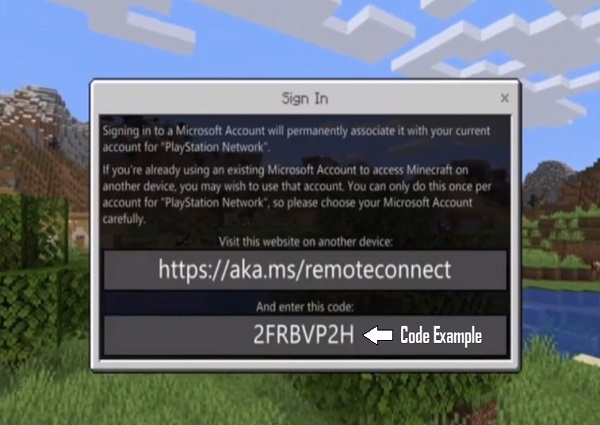
Xbox Live can be accessed for free using any standard Microsoft account. For this reason, to enable crossplay, your device will need to be able to access your Microsoft account. This may then lead to the remote connect error message being displayed. It should read as follows:
“Signing in to a Microsoft Account will permanently associate it with your current account for “Playstation Network” (or Nintendo Switch, Xbox). If you are already using an existing Microsoft Account to access Minecraft on another device, you may use that account. You can only do this once per account on “PlayStation Network”, so please choose your Microsoft Account carefully.
Visit this website on another device: https://aka.ms/remoteconnect.
And enter this code: ______”
There will be additional text too, but the exact wording will depend on the device you are using. The code that is displayed on the screen at the end of the message can be entered here: https://aka.ms/remoteconnect.
Why Am I Seeing the Aka MS Remoteconnect Error?
There are two main instances where you may encounter the Aka MS Remoteconnect error. The first is when you attempt to use Minecraft’s crossplay features for the first time on your device, if it is not already associated with a Microsoft account. This is likely to occur when you play the game on PlayStation, Nintendo or other non-Microsoft devices.
The second reason this error might show up is because of a recent change of device. For example, if you switch from using an Xbox console to a PlayStation console, or from a PlayStation console to a Nintendo console.
How Can I Fix the Aka MS Remoteconnect Error?
There are a number of possible ways to fix the Aka MS Remoteconnect error when it is displayed and the exact fix will depend on your individual circumstances. The first thing to know is that you will need a Microsoft account. If you do not already have one, you should sign up for a free account at: https://account.microsoft.com/, or directly at https://signup.live.com/.
From there, click on ‘Create a Microsoft Account’ and follow the instructions. Creating a new account can also resolve the error in situations where there is a conflict between the device you are using and your current Microsoft account.
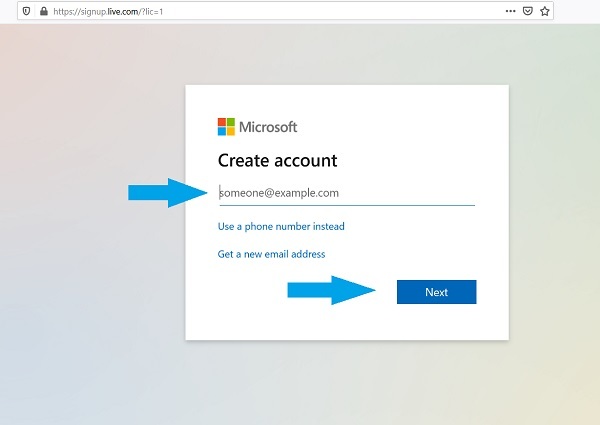
If you already have a Microsoft account and the message on-screen is asking you to enter a code on the Aka MS Remoteconnect website, simply visit https://aka.ms/remoteconnect and enter the code, as requested, in the box provided. Click on the ‘Next’ button and you should be able to connect your Microsoft account to your device.
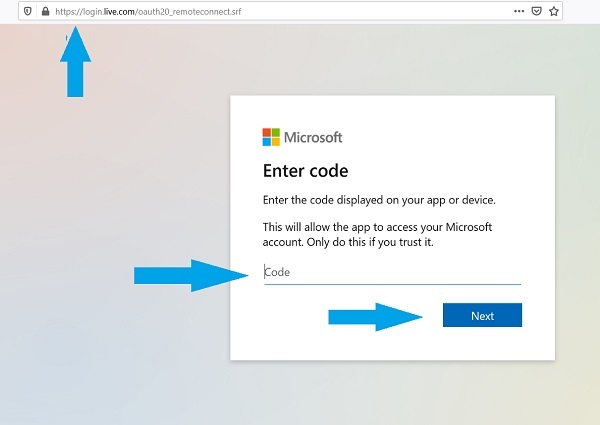
For instances where neither of those fixes worked, you may be dealing with corrupted game data. It is important to try the other fixes first, because the fix for this involves deleting your game data, meaning your progress will be lost. If you do need to do this, you can do so from System Settings > Storage > Game Storage > Minecraft.
Is the Aka MS Remoteconnect Website Safe to Use?
MS Remoteconnect is completely legitimate and safe to use. The URL for the page follows a common format for web addresses on the Microsoft website and is intended to keep it short and make it more memorable. It actually redirects to the following URL: https://login.live.com/oauth20_remoteconnect.srf.
The web page is hosted on the Microsoft website and it is a service offered by Microsoft to enable crossplay.
Do You Need a Microsoft Account to Play Minecraft?
A Microsoft account is not needed to play Minecraft on most devices, although the Java version of Minecraft and any version associated with a Microsoft or Windows device is likely to require one too. With that being said, if you want to use the crossplay option on another device, such as a PlayStation or Nintendo Switch, you will need a Microsoft account.
There are a number of reasons for this Microsoft account requirement. The first is because Mojang Studios, the company that developed Minecraft, is now owned by Microsoft via its Xbox Game Studios subsidiary. Additionally, ensuring all crossplay users have a Microsoft account can also improve security and safety features for the game’s online modes.
I Am Having Problems With the Aka MS Remoteconnect Website.
If you run into difficulties when using the remote connect service, there are a few things to try. If the page is not loading, you should try to ascertain whether the problem is with the website itself, or with your internet connection. The best way to do this is to try to load another page. If it loads, you know your own connection is working.
It is possible that the service may be down due to maintenance, or high traffic volume. This is not a common problem, however, and it should resolve itself fairly quickly, so simply return to the website a few minutes later.
If the website is loading properly and you are entering the code, but it is failing to connect to your device, the main solution here will be to double check that you have definitely entered the code correctly. You need to enter the code exactly as it is diplayed on the screen connected to your games console. Make sure you have not accidentally made any typing errors, such as using the letter ‘O’ when the number ‘0’ is needed, and vice versa.
Also, if you Copy/Paste the code, make sure you do not include any extra empty ‘spaces’.
Should you continue to experience issues, you could try contacting customer support.
How to Set Up an Xbox One / Series X / Series S for Minecraft Crossplay.
Microsoft’s Xbox consoles are the easiest consoles to set up crossplay with, because the main obstacle to crossplay is the connection of the console to a Microsoft account with Xbox Live. For Xbox owners, this is not an issue, because they will already have an active Microsoft account with Xbox Live in order to use the console.
If you have recently purchased an Xbox and do not yet have an account, you can create one during the initial console set up process. Alternatively, you can also create an account at: https://account.microsoft.com/
Once this is done, make sure you have Minecraft installed on your Xbox and then start it up. Once the game loads, you should be ready to enjoy the various benefits associated with Minecraft crossplay.
How to Set Up a PlayStation 4 / PlayStation 5 for Minecraft Crossplay.
To make use of the crossplay feature for Minecraft on PlayStation 4 or PlayStation 5, you will need to own the console, the game and a second internet-enabled device that can browse the world wide web. You will also need to have an active Microsoft account. If you do not currently have one, you can sign up at: https://account.microsoft.com/
You will also need to make sure your PlayStation console is connected to the internet. If you do not currently own Minecraft, you can buy the digital edition from the PlayStation Store on your console.
Once you have all of these things in place, open Minecraft on your console. From within the game, you will find the option to sign in to your Microsoft account, complete with an on-screen explanation about the benefits of doing so. As you advance, the game will request that you visit: https://aka.ms/remoteconnect.
You will need to visit this URL on a separate device, such as a desktop, laptop, tablet or mobile. After the web page loads, enter the number that is displayed on your PlayStation console’s screen into the field provided and click ‘Next’. Follow the instructions and you should successfully connect your Microsoft account to your PlayStation.
At the end of this, you should see a screen that confirms that your Xbox Live profile is connected to Minecraft. Once this is the case, you can make use of the crossplay features to play Minecraft with users on different platforms.
Minecraft Crossplay Video Guide.
For Step-by-Step Guide to set up crossplay on PC, Playstation 4, Nintento Switch, Xbox, iOS or Android, please watch this video.
You should also read our full Minecraft cross platform guide.
How to Set Up a Nintendo Switch for Minecraft Crossplay.
The Nintendo Switch crossplay configuration process is similar to the PlayStation consoles, and you will again need to connect it to your Microsoft account first. The Nintendo Switch does not have a built in web browser, so you will also need another internet-enabled device that you can use during the setup process.
As with both the Xbox and PlayStation, you will need to have the Minecraft game installed on your console and your Switch must be connected to the internet. You will also need a Microsoft account, and you can register for one for free using the following link: https://account.microsoft.com/
Launch the game and you should be presented with an option to link your Xbox Live account, which in essence means linking your Microsoft account to your Nintendo Switch device. A code should be displayed on the screen. Visit the remote connect URL at https://aka.ms/remoteconnect and enter the code in the field provided.
Click ‘Next’, follow the instructions and you should see a confirmation message, indicating that the link between your Nintendo Switch and your Microsoft account was successful. At this point, the process is complete and you will be able to enjoy the benefits of crossplay, such as playing with any friends who use other systems.
For our complete guide on Minecraft Crossplay, please see our Minecraft cross platform page.
How to Create or Join Crossplay Minecraft Games.
Once your device has been set up properly to work with Minecraft’s crossplay feature, the procedure you need to follow to create a crossplay game will be the same, regardless of which platform you are playing on.
From the main menu, select the ‘Play’ option, then go to the ‘Worlds’ tab and select ‘Create New World’. Then move to the multiplayer section and make sure the option for multiplayer is selected. Assuming it is, choose to ‘Create’ and your new world should be created, complete with the option for others to join you on a crossplay basis.
You can also use the crossplay feature to join a compatible Minecraft world that someone else has created. To do this, boot up the game and select the ‘Play’ option from the main menu. Then, navigate to the ‘Friends’ tab. From there, you should see a list of the various games that are available for you to join. This list may be organised in a slightly different way, depending on whether you are using a PlayStation, Xbox or Nintendo console.
Regardless, use the options listed to select your chosen game and you will be able to join.
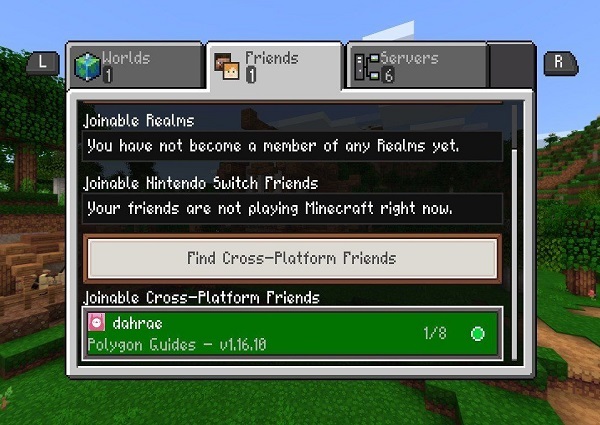
How Can I Contact the Minecraft Customer Service Team?
If you are experiencing issues that you are unable to resolve on your own, or if you have a question that is not answered in this article, you may wish to contact the customer service team. The best way to do this is to use the online contact form, which can be found at: https://help.minecraft.net/hc/en-us/requests/new
Fill out the form to the best of your ability, selecting your preferred language, providing your contact details, and clarifying the platform you are playing Minecraft on. You will be presented with a choice of different reasons for getting in touch and you should select the one that best fits the nature of your problem, question or comment.
If you would prefer to write to the developers instead, the address to use is:
Mojang Studios,
Söder Mälarstrand 43,
Stockholm, Stockholm 11825
Sweden.
FAQ – Play Minecraft with Your Friends – Crossplay across Platforms.
Question: What platforms support crossplay in Minecraft?
Answer: Minecraft supports crossplay between the following platforms:
- Windows 10 and 11
- Xbox One, Xbox Series X/S
- PlayStation 4, PlayStation 5
- Nintendo Switch
- Android
- iOS
- Raspberry Pi
Question: How do I add friends on different platforms in Minecraft?
Answer: You can add friends on different platforms in Minecraft by using their Microsoft account name or their Xbox Live gamertag.
To add a friend by their Microsoft account name:
Open the Minecraft game.
- Click the Friends button.
- Click the Find Cross-Platform Friends button.
- Enter your friend’s Microsoft account name in the search bar.
- Click the Add Friend button next to their name.
To add a friend by their Xbox Live gamertag:
- Open the Minecraft game.
- Click the Friends button.
- Click the Find Cross-Platform Friends button.
- Enter your friend’s Xbox Live gamertag in the search bar.
- Click the Add Friend button next to their name.
Question: How do I join a friend’s game on a different platform?
Answer: You can join a friend’s game on a different platform by following these steps:
- Open the Minecraft game.
- Click the Friends button.
- Scroll down to the Joinable Cross-Platform Friends section.
- Click the name of the friend whose game you want to join.
- Click the Join Game button.
Question: What are the limitations of crossplay in Minecraft?
Answer: There are a few limitations to crossplay in Minecraft:
You can only play with friends who are on the same version of Minecraft.
You can only play on multiplayer servers that support crossplay.
Some features may not be available in crossplay mode.
Question: I’m having trouble crossplaying with my friends. What can I do?
Answer: If you’re having trouble crossplaying with your friends, here are a few things you can do:
- Make sure that you’re all on the same version of Minecraft.
- Make sure that you’re all connected to the same internet connection.
- Try restarting your game and your device.
- Contact Mojang Support for help.
FAQ about the https://aka.ms/remoteconnect website:
Question: What is the aka.ms/remoteconnect website?
Answer: The aka.ms/remoteconnect website is a Microsoft website that allows you to log into your Microsoft account on a PlayStation or Nintendo Switch console.
Question: Why do I need to use the aka.ms/remoteconnect website?
Answer: You need to use the aka.ms/remoteconnect website if you want to log into your Microsoft account on a PlayStation or Nintendo Switch console. This is because PlayStation and Nintendo Switch consoles do not natively support Microsoft accounts.
Question: How do I use the aka.ms/remoteconnect website?
Answer: To use the aka.ms/remoteconnect website, you will need to follow these steps:
- Open the Minecraft game on your PlayStation or Nintendo Switch console.
- Select the “Settings” option.
- Select the “Profile” option.
- Select the “Sign out of your Microsoft Account” option.
- Select the “Sign in for free!” option.
- You will be given a short code of letters and numbers.
- Go to the aka.ms/remoteconnect website on another device.
- Enter the code you were given.
- Fill in your Microsoft account credentials and sign in.
Question: What if I am having trouble using the aka.ms/remoteconnect website?
Answer: If you are having trouble using the aka.ms/remoteconnect website, here are a few things you can do:
- Make sure that you are using the correct website address.
- Make sure that you are entering the code correctly.
- Make sure that you are using a strong internet connection.
- Try restarting your console.
- Contact Microsoft Support for help.
Question: How can I play Minecraft online with friends?
Answer: To play Minecraft online with friends, follow these steps:
- Choose your platform: Ensure that you and your friends have Minecraft on compatible devices (PC, Xbox, PlayStation, Nintendo Switch, mobile, etc.).
- Get Minecraft: Everyone should have the same version of the game.
- Set up a Microsoft account: Create or use a Microsoft account, as this is required for crossplay and online multiplayer.
- Friend or invite your friends: Add your friends using their Microsoft Gamertag or Xbox Live username.
- Create or join a multiplayer world: Set up a multiplayer game or join your friend’s existing world.
- Explore multiplayer servers: Public and private servers provide various game modes, plugins, and mods.
Question: What is crossplay in Minecraft, and how does it work?
Answer: Crossplay enables players on different platforms to play Minecraft together. It is crucial for connecting with friends across various devices. To use crossplay:
- Ensure all players have Microsoft accounts and add each other as friends.
- Create or join a multiplayer world, and your friends can join regardless of their platform.
- Note that some platforms, like Minecraft: Java Edition on PC, do not support crossplay with other editions.
Question: Can I crossplay between Minecraft: Java Edition and other versions?
Answer: Unfortunately, Minecraft: Java Edition does not support crossplay with other Minecraft editions. It’s limited to multiplayer on Java Edition servers or realms.
Question: What are common Minecraft error codes, and how can I resolve them?
Answer: Here are some common Minecraft error codes and their solutions:
- Error Code 0: Usually a connection issue. Ensure your internet connection is stable and check for server outages.
- Error Code 503: Server is down or experiencing issues. Wait for Mojang to resolve it.
- Error Code 429: You might be sending too many requests to Minecraft servers. Wait and try again later.
- Error Code 524: A timeout error. Refresh the game or server connection.
- Error Code 500: Internal server error. Wait for Mojang to address it.
- Error Code 404: The resource or server is not found. Verify the server address or URL.
- Error Code 403: Forbidden access. Ensure you have the necessary permissions or check if the server is private.
- Error Code 401: Unauthorized access. Double-check your login credentials and ensure you’re using the right account.
For specific error codes not listed here, refer to the Minecraft Support website or seek assistance from the Minecraft community forums.
Question: How can I report bugs or issues in Minecraft?
Answer: To report bugs or issues, visit the official Minecraft website or Mojang’s bug tracker. You can submit detailed bug reports and receive updates on the status of the issues you report.
In conclusion, playing Minecraft with friends online, utilizing crossplay features, and addressing error codes can enhance your gaming experience. By following the steps outlined in this FAQ and seeking help when encountering issues, you can enjoy Minecraft to its fullest with your friends across various platforms.
Minecraft Microsoft Accounts – FAQ.
Question: Why do I need a Microsoft account to play Minecraft?
Answer: Microsoft accounts are now required to play Minecraft to ensure seamless integration across different platforms and to enhance security and privacy features.
Question: Can I still use my Mojang account to play Minecraft?
Answer: Existing Mojang accounts can be migrated to Microsoft accounts. Mojang encouraged players to migrate their accounts, but this process is optional.
Question: How do I migrate my Mojang account to a Microsoft account?
Answer: To migrate your Mojang account to a Microsoft account, visit the official Minecraft website or Mojang’s account migration page, and follow the provided instructions. You’ll need to provide your Mojang account details and verify your identity through the email associated with the Mojang account.
Question: Can I link multiple Minecraft accounts to one Microsoft account?
Answer: Yes, you can link multiple Minecraft accounts to a single Microsoft account. This feature makes it convenient to manage accounts for family members on one platform.
Question: How do I add friends on Minecraft with a Microsoft account?
Answer: To add friends with a Microsoft account:
- Open the game.
- Click on the Friends tab.
- Select “Add Friends” and enter your friend’s Microsoft Gamertag or Xbox Live username.
- Send a friend request, and upon acceptance, you can invite them to your games.
Question: What should I do if I forget my Microsoft account password?
Answer: If you forget your Microsoft account password, you can recover it through the account recovery process on the Microsoft website. Follow the steps provided, including verifying your identity through email or other means.
Question: Can I change my Microsoft account linked to my Minecraft profile?
Answer: Yes, you can change the Microsoft account linked to your Minecraft profile. Visit the Microsoft account settings page to manage your account.
Question: I’m experiencing issues with my Microsoft account while playing Minecraft. What should I do?
Answer: If you encounter problems with your Microsoft account while playing Minecraft, you can:
- Check your internet connection.
- Verify that you’ve logged in with the correct Microsoft account.
- Contact Minecraft or Microsoft support for assistance with account-related issues.
Question: What are the benefits of using a Microsoft account in Minecraft?
Answer: Some benefits of using a Microsoft account include improved crossplay functionality, enhanced security, and the ability to link your Minecraft purchases to a single account, making them accessible on multiple devices.
Question: Can I play Minecraft offline with a Microsoft account?
Answer: Minecraft requires an internet connection to verify your account. Once verified, you can play in offline mode, but some features, like crossplay, won’t be available.
Incorporating Microsoft accounts into Minecraft has opened up new possibilities for crossplay and enhanced security while playing with friends. Migrating your Mojang account and familiarizing yourself with Microsoft account features will help ensure a smooth gaming experience.
Other Resources.
How to Play Minecraft Cross Platform
How to make a server in Minecraft.
How to Set up Free Minecraft Server Hosting with Minehut
How to tame a Fox in Minecraft
How to make a map in Minecraft
How to breed horses in Minecraft
How to allocate more RAM to Minecraft
How to make paper in Minecraft.
How to make concrete in Minecraft.
How to make a saddle in Minecraft.
How to make Smooth Stone in Minecraft
How to make a Bed in Minecraft
How to make a Blast Furnace in Minecraft
How to make a Smithing Table in Minecraft
Best Minecraft Survival Server List
and many more.
Other Games.
Please share your issues, problems or questions in the comment section below.
Page Contents
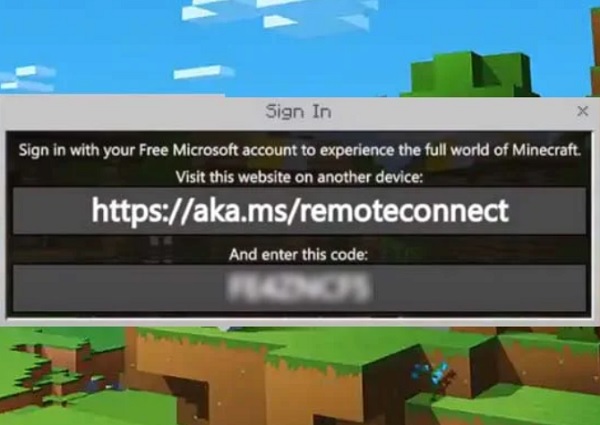
Thank you very much for the help!
Gdhzjsu
Than you fore the help
It’s saying I have to login with Microsoft but I already did
Ya it did the same to me
что делать если выдает ошибку:Светящийся камень когда пытаешься зайти в Майкрасофт в маинрафте на ps4
KJSAHR6U
I’m on Ps5
And I cannot access Minecraft
i’m on PS4 and I can sign in to Microsoft account to play Minecraft with friends
I can’t access my old account and can’t connect to my playstation 4 and I wanted to ask them to maybe delete all the data so that I can make a new konnto for the playstation
I have same problém
As DOMINIK
Same problem as Dominick
OMG I can’t access the remote start on my vehicle. I think they have my truck through Minecraft. Dominic I think I hacked everybody’s thing and then you have mine at the end. That’s when I crack do some piece like an egg.
hello please let me connect to my ps4’s windows on minecraft
It keeps asking me to sign in to my microsoft account i cant get it to keep me signed in
I think Microsofts remote server is being used as a tool to stalk, as i me set up for my children, its now a tool to stalk me? How can i fix this?
If you feel that someone is stalking you through Minecraft, then delete your usernames, and create some new ones. Or delete Minecraft altogether.
I like minecraft and I, but don’t like playing alone… I’M MORE LIKE MINECRAFT WITH PLAYERS!!!❤️❤️❤️❤️
I just found out this same thing except I don’t even have an Xbox connected. Just an ms account linked to my husband’s which is apparently linked to his mistresses. Gotta keep those kids busy while they play…..next door.
You are so right
This is a way to stalk ……
I like mincraft
I want to make a account and put it on the television
Vuoo essere I mio amico su minecraft
Hello minecraft is fun
I want to make an account to play Minecraft Dungeons with a friend on x box (I am on switch).
I feel like i could also make some friends on Minecraft severs like hypixel and cube craft.
Hi mate my friend said I have to play this game bro.
I have a glowstone error in minecraft and I do not know what to do
Non mi fa accedere all account microsoft mi da accesso fallito
MineCraft no PS4
Baixei o mundo “SONIC THE HEDGEHOG” no minecraft PS4 do meu filho, e não baixa. Aparece como comprado e sempre dá erro “Espaco insuficiente no sistema PS4” sendo que tem mais de 780GB livres. Alguém sabe como resolver
my code to finish the connect timed out
Hello I want a account on Minecraft
I love minecraft but it’s kind of lonely by myself so i think i need someone to play with
I dont know how to do enter my minecraft code
Gram na ps4 czy da się jakoś rozłączyć konto microsoft z kontem playstation Network?
im try to connect on ps4 microssoft acount but ,happened a error and i cant start a microssoft acount with my ps4
Ich habe die email falsch eingegeben und zwar jerrycolwater361 ist falsch
I want the realm pack pet shop but this dose not make sense
Can you please help me. I do not play Minecraft but by ex boyfriend and his mistress from Williamsport have left some pretty stuff under my phone and my email stuff since he and myself had our phones synced. It’s been almost three years now since he has been in prison and I keep getting a video called My best night with minecraft possibly from her. I’ve changed emails and phone number only to get this over and over. Please help me get This over with. Any help will be greatly appreciated. It was bad enough he had a whole other family only to be reminded over and over.
Cool, I really love minecraft
This was so use full
Plz i need a account i tried a lot so plz and thank you
Hello I’m Yasso I love Minecraft
Hola boy a jugar Minecraft por favor como puedo jugarlo en online
After signing in to Microsoft account it is showing try again.
It’s really really hard to sign into Minecraft:(
Where do you continue?
Please follow the instructions on this page.
I don’t know how to do that 😕
I am doing it right but its telling me 5 or more times that my password or email adress is incorrect
Hello I’m obadah and I love minecraft a lot
hola quiero jugar pero no me deja ya tengo todo
J’ai oublié adresse émail de mon compte Microsoft (minecraft)
Billing, how do I stop the reoccurring billing?
Hello, I registered my account in Minecraft and logged in, but I can not log in first and do not see my friends
Estou tentando entrar com minha conta da microsoft no meu minecraft de versão de ps4. Quando eu entro no site: aka.ms/remoteconect, eu coloco o código mostrado no próprio minecraft e entro com minha conta, mas ao entrar em minha conta, no jogo (minecraft) não consta que eu entrei na minha conta da microsoft.
I do not know why but when I keep doing the code and it always goes back to the start.
Es geht nicht hab mich mit zwei Microsoft Konten angemeldet und da steht ich muss mich mit Microsoft Konto anmelden behebt das irgendwie bitte
So I’ve had this problem with Minecraft on my ps4 now, it says I don’t have a account connected to it but I do, and when I follow the instructions that it gives me, it says a account is already connected but it doesn’t fix the problem saying no account is connected.
Ogni volta che inserisco il codice per accedere il sistema me lo da scaduto anche se faccio più veloce possibile
Невозможно зайти по учетной записи. многократно
I want a server to play on please help
Hello, I have enter the wrong email address to this account . I have a Playstation 5 and a xbox one. And I used the email for the Xbox instead of Playstation to play minecraft. I need a new code
i don’t know what to do
La cuenta que pongo me pone que soy de Xbox cuando soy de ps4
When I put my account it Tells me that It is from Xbox when I am from ps4
How to change my settings to play with online with friends
Hallo, ich wollte mich bei mincraft anmelden und habe ein code per Email bekommen. Der funktioniert aber nicht.
Bei mir stet das ich eins habe aber es get nicht
Can’t enter my code for minecraft
Every time I try to sign in on my nintendo it doesnt work, it has me use so many different codes and fails to sign me into my account, what is happening? Could someone help me, please?
I like Microsoft but when I try to sign in it goes over and over making me sign up
Hi
I finished connect my account
But at the next step, maybe age limit ok button doesnt work please check it out and let me know whats wrong.
How do i get my recovery my key?
Can not access my profile on minecraft switch. Also I cant use the marketplace, i have never had this problem before. What do i do?
How to deactivate remote connect
Unable to play with friends nor play servers on my switch
My account got reset recently and every time I’ve tried logging back in it either says my password is wrong then when I change it the website sends me back to stage one making put in my code again please help I’ve spent a lot of money and hard work into my account
I don’t play Minecraft and don’t have a Microsoft account or an Xbox PS4 Nintendo switch or whatever game console. So I am just curious why remote connect would even show in my search history when I have nothing with it oh that’s rack it’s called hackers thank you Microsoft for being outstanding with your security your the best with your remote connect . Thanks for all your hard work . Please do not tell me to delete my account that I do not own as that is not helpful or useful information.
i LIKE!! The game but i want that account were you get games and all that stuff its rilly cool not liying ok rilly not lying
I want to enter to minecraft server but I love servers
não sei qual foi a primeira conta conectada na Microsoft Minecraft
It is a very nice game. I very like it!
Hi i have some problem with my account. I want delete subscriptions
Want to play on minecraft servers
I need minecraft realms
Das geht nicht
no tengo tarjeta
whenever i try to login it tells me to login with the linked account but when i do that it tells me the same thing
As far as non-violent, educational games go, Minecraft is arguably one of the best. It can teach kids the fundamentals of programming skills, teamwork, problem-solving, project management, and offers a fantastic environment to foster creativity and “out of the box” thinking.
How can you access aka ms remoteconnect Minecraft account on PS5?
non mi fa accedere al mio account una volta messo il codice dell email non fa caricare la pagina dicendo error
trying to restore my wife account with microsoft can you please help me
i am computer illiterate can you please help
I bought coins and then I unlocked stuff and it took my stuff away. Help me please.
how do i enter for nintendo switch the code?
I follow the steps login but on my ps4 I’m not logged in
time and time again I’m resetting my game because its says its connected on my phone but my PlayStation keeps getting an error telling me to log into my previous account when that’s what I’m trying to do.
making a new one isn’t even an option. please don’t keep signing people out because we can’t always get back in.
It’s not letting me link the account
My windows 10 won’t let me activate it
hi I need help can’t log on to Microsoft account for Minecraft
не получается войти я ввожу код он мне ответил неверный когда код тот же мне не получается помогите
microsoft word not working. i am a monthly subscriber of $6.99 a Month and my debit card had just been debited a few days ago. Can somebody fix the problem please.
When I sigb up Minecraft says that I cant because the account is already signed. They say that on my ps5 account is already logged with another Microsoft accout but I lost that phono. What can i do?
7P9WWMFE
I am signing in on my account but it’s not working on my Nintendo switch